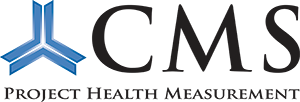We want to make sure that this website is accessible for everyone.
Text size
The website has been written to allow you to easily change the text size to make it either larger or smaller via your browser settings. Some browsers will allow you to magnify the whole page. To change the text size, follow the instructions below:
Internet Explorer
- Click “View” to open the View menu or press “Alt” and “V”
- Select the “Text Size” option or select by pressing “X”
- Choose your preferred text size using your mouse or use the up and down arrow keys
- Click to select the text size or press “Enter”
- The text size should change to reflect your choice
Firefox
- Click “View” to open the View menu
- Select the “Zoom” option
- Select “Zoom In” or “Zoom Out”
- The text on our site should change to reflect your choice
Safari
- Click “View” to open the View menu
- Click on “Make Text Bigger” or “Make Text Smaller” or to use the keyboard shortcuts select
- “Apple” and “+” (plus) or “Apple” and “-” (minus)
- The text size on our site should change to reflect your choice
Chrome
- Click on the Control Icon in the top right corner
- Find the Zoom setting
- Use the plus or minus to increase to decrease the font size
- You can also use Ctrl + or Ctrl – to adjust the font size
If your mouse has a scrolling wheel in the middle of the right and left click buttons, you can hold down the “Ctrl” key on the keyboard and scroll it up and down, the text size will increase and decrease. This works in both Internet Explorer and Firefox.
Accessibility in Windows
Windows also have a number of computer settings you can select to make your enjoyment of our website better. Go to Start > Settings > Control Panel > Accessibility Options. You can select options to alter your keyboard, display and mouse settings.